Skip to main contentMITRE Atlas™ Adviser
Available via the top navigation, the MITRE Atlas™ Adviser shows all the AI risks identified from all of your testing with Mindgard, grouped according to the ATLAS framework. Where Mindgard has detected exposure it will be highlighted with a pill icon.
Clicking a category will show details of that adversarial technique, along with a list of the tests where exposure has been detected.

Model Test Results
Accessible via the top navigation, the Model Tests page will list the results of any tests you have run. Your most recent test results will always be shown at the top of the page. Testing history for the same test target will be grouped.

Test Overview
Clicking through from the Model Tests page to a specific target will show details of the test and the various events flagged.

Model Performance History
At the top, you’ll see a historical graph showing the total number of events per test alongside how many were flagged. The current test result is highlighted for context. Clicking on any other datapoint will load the corresponding results.
Policies
This section shows the policy used to assess the current test. By default, Mindgard’s baseline policy is applied. You can switch to a custom policy to tailor the evaluation and uncover more context-specific risks. See the policies section for more details.
Test Summary
Located just below the policies, this summary aggregates all attacks and events within the current test. It provides a consolidated view of the attack surface covered during the assessment.
Flagged Events by Categories
To the right, flagged events are grouped by their associated threat categories. This reflects a cumulative breakdown of all flagged events across all attacks within the test.
This example illustrates the flagged events increasing when the system prompt for the application under test was changed to weaken the protection.
The results can also be downloaded as a CSV for import into other tools via the Download Attacks List button.
 Lower down on the page is a list of each attack technique tested, along with its respective event numbers. Clicking into a single attack row will provide a more detailed report.
Lower down on the page is a list of each attack technique tested, along with its respective event numbers. Clicking into a single attack row will provide a more detailed report.
 Each attack overview page has the same overall structure.
Each attack overview page has the same overall structure.
Summary
The top-left panel provides an overview of the simulated attack, including the success rate of attack attempts, the techniques used, and the potential impact. This helps quickly assess the effectiveness and severity of the attack.
Framework Mapping
The top-right panel maps identified risks to industry-standard frameworks such as the OWASP Top 25 and MITRE ATLAS. This provides a consistent reference point for understanding and prioritising security issues.
Target Details
This section, located below the summary, includes contextual information about the attack—such as metadata and other relevant details about the target and the attack execution.
The remediation section includes recommended actions to reduce the system’s exposure to the identified techniques.
Event Details
The bottom panel provides a detailed log of every interaction with your application. On the left, you’ll find a summary of all recorded events. On the right, each individual interaction is shown with its corresponding inputs, outputs, and Mindgard’s layered observations.
Each event is either flagged or cleared based on Mindgard’s internal evaluation and threat intelligence. For more information on how observations are generated and interpreted, refer to the observations section in the documentation.
Other Examples
Other test results will follow a similar structure, but remediation and provenance will vary. Here are image and text attack example results.
False Positives or Negatives
Mindgard employs many techniques to classify the results of a test as successful or unsuccessful. As with many forms of security testing, this classification is not and cannot be 100% accurate. Mindgard is continually improving the classification system to improve its accuracy.
In the event you spot a false positive or negative, you can tag it as such here to amend your results and flag the error to improve Mindgard’s detection system in the future. 


 Lower down on the page is a list of each attack technique tested, along with its respective event numbers. Clicking into a single attack row will provide a more detailed report.
Lower down on the page is a list of each attack technique tested, along with its respective event numbers. Clicking into a single attack row will provide a more detailed report.
 Each attack overview page has the same overall structure.
Each attack overview page has the same overall structure.