Chatbot API Testing
It’s recommended to test a chatbot through its application API. This will usually be more reliable and faster than testing via the UI. It may be useful to use the browser devtools to locate API to test. You can use the browser devtools to create a CURL command to duplicate the API request, which is then straightforward to translate into a Mindgard CLI command.curl 'https://example.com/chat/conversation/foobarbaz' \ -H 'accept: */*' \ -H 'accept-language: en-GB,en-US;q=0.9,en;q=0.8' \ -H 'content-type: application/json' \ -H 'cookie: token=foo; token=bar;' \ -H 'origin: https://example.com' \ -H 'user-agent: Mozilla/5.0 (X11; Linux x86_64) AppleWebKit/537.36 (KHTML, like Gecko) Chrome/127.0.0.0 Safari/537.36' \ --data-raw $'' |
|---|
mindgard test your-target-name \ --url 'https://example.com/chat/conversation/foobarbaz' \ --header 'accept: */*' \ --header 'accept-language: en-GB,en-US;q=0.9,en;q=0.8' \ --header 'content-type: application/json' \ --header 'cookie: token=foo; token=bar;' \ --header 'origin: https://example.com' \ --header 'user-agent: Mozilla/5.0 (X11; Linux x86_64) AppleWebKit/537.36 (KHTML, like Gecko) Chrome/127.0.0.0 Safari/537.36' \ --data-raw $'' |
|---|