AI Risk Visibility
Workflow Integrations
Mindgard is designed to integrate with your teams’ workflows and the tools they use day to day.

 With this method, you can extract any information you wish from the results to control your pipeline behavior.
With this method, you can extract any information you wish from the results to control your pipeline behavior.
 Outbound webhooks POST a JSON representation of an attack result to an HTTPS endpoint of your choosing. This can trigger a workflow in the receiving system to create a ticket, fire an alert, or aggregate for reporting.
The configuration on the Jira side for the above integration filters the incoming webhooks to only create tickets where the ratio of flagged events is over 50%.
Outbound webhooks POST a JSON representation of an attack result to an HTTPS endpoint of your choosing. This can trigger a workflow in the receiving system to create a ticket, fire an alert, or aggregate for reporting.
The configuration on the Jira side for the above integration filters the incoming webhooks to only create tickets where the ratio of flagged events is over 50%.
 Various conditional attributes can also be configured within Mindgard for each webhook to control whether the webhook triggers. These include flagged events threshold, attack name, and various other attack attributes.
If you wish to use webhooks, please contact [email protected] to request that webhooks entitlement is enabled for your team.
Various conditional attributes can also be configured within Mindgard for each webhook to control whether the webhook triggers. These include flagged events threshold, attack name, and various other attack attributes.
If you wish to use webhooks, please contact [email protected] to request that webhooks entitlement is enabled for your team.