Pre-requisites
Mindgard’s CLI requires a working python 3.10+ environment, and pip, pipx, or equivalent package manager. If your organization has custom ssl certificates deployed for purposes of traffic inspection then these must be available to the python certificate store.Installation
Install the Mindgard CLI withpip install mindgard
Updating the Mindgard CLI
Update to the latest version of the Mindgard CLI withpip install --upgrade mindgard
Login to Mindgard
The Mindgard CLI works in conjunction with a Mindgard SaaS deployment. Before you can run tests, you will need to login withmindgard login
For Mindgard enterprise private tenant customers only, login to your enterprise instance using the command
mindgard login --instance <name>.Bulk Deployment
To perform a bulk deployment of the Mindgard CLI:- Login and Configure: Login and Configure the Mindgard CLI on a test workstation
- Provision Files: Provision the files contained in the .mindgard/ folder within your home directory to your target instances via your preferred deployment mechanism.
- token.txt: A JWT for authentication.
- instance.txt (enterprise only): Custom instance configuration for your SaaS or private tenant.
Testing a Model or Application
Testing an external AI model uses thetest or run command, and is used to target your LLMs. The general command form is:
test - This command is used to run single-turn attacks
run - This command is used to run multi-turn attacks
mindgard test --url <url> <other settings>
Or
mindgard run multiturn --include <multiturn-attack> --url <url> <other settings> --goal <the goal for the attack>
Config Files
To test a custom API, you will need to specify a few options to tell Mindgard how to interface with your API. These can be specified as command line flags or in a .toml config file. Mindgard will automatically use configuration from a file name mindgard.toml in the current directory, or specify a different filename withmindgard test --config my-file-name.toml
OR
mindgard run multiturn --include <multiturn-attack> --config my-file-name.toml --goal <the goal for the attack>
Config file examples can be found here
Testing LLMs
To test an LLM you will need to specify a few parameters to help Mindgard interface with your API. Here is an example command to test an inference API:--url
The URL is for an API endpoint that accepts HTTP POST requests representing user input to the model or application. Mindgard will POST adversarial inputs to this url.
--project-id
The project ID used to group your test results. See the projects page for more information.
--selector
The Selector is a JSON Path expression (https://jsonpath.com), that tells Mindgard how to identify your Model’s response within the API response.
Your browser devtools may be useful to observe the structure of your API response to determine what this should be set to. In the example in the below screenshot “$.text” would be used to match the text response from the chatbot.
--request-template
The Request Template tells Mindgard how to format an outbound request to your test target API.
Your browser devtools may be useful to observe the structure of the outbound request.
{prompt} Mindgard will replace this placeholder with an adversarial input as part of an attack technique.
{system_prompt} Mindgard will replace this with the system prompt you specify below. This will allow you to test how the system behaves with different system instructions.
The screenshot above would require a Request Template of
--system-prompt
This flag specifies the system prompt for the AI model. If you’re testing a model inference API directly, you may wish to include the real system prompt used by your application here to simulate its performance as part of the wider application.
If the system prompt is not relevant to your tests, you may place a benign placeholder here e.g. “Please answer the following question:”
If you include a relevant system prompt here Mindgard will include in its testing an evaluation of whether the system prompt instructions can be bypassed.
--help
All of the test options are available via
mindgard test --help
--domain
The Domain option allows you to choose to test with datasets and goals relevant to your system domain. For example, the Finance domain covers scenarios like abuse to enable fraud or money laundering. The SQL Injection option covers scenarios such as abuse of an LLM component to bypass a WAF and expose an SQL Injection vulnerability to exploit.
More information can be found here
--dataset
Alternatively you may provide your own custom set of prompts relevant to your risks. More information can be found here
The CLI tool also allows users to generate their own datasets for use in either the CLI, or the Burp suite extension. More information on how to generate your own dataset can be found here
--mode
The mode option takes a duration setting. This controls a tradeoff between speed of the test, and the confidence of any scores given. Dynamic testing of inherently non-deterministic AI systems has inherent limitations in confidence of results. A mitigation for this is running tests for longer with more samples to increase confidence. The tradeoff being tests will take longer and increase your model hosting costs.
--json
The JSON flag switches from a human readable output to a JSON output, for use in automated workflows and to aid in composition with other tooling. See the workflow integrations section of this guide for more details.
--preset
The preset is convenient way to indicate the interaction mechanism with your model. For example openai-compatible or huggingface-openai.
--model-name
The model-name is used to specify the model you want to test against. If this not provided it will default depending on the preset you have provided.
| Preset | Default Model |
|---|---|
| openai | gpt-3.5-turbo |
| huggingface-openai | tgi |
| openai-compatible | tgi |
| anthropic | claude-3-opus-20240229 |
--exclude To exclude attacks, each attack name or attack category can be excluded using this option. e.g.
--exclude "EvilConfidant" --exclude "skeleton_key"
More information can be found here
--include To include attacks, each attack name or attack category can be included using this option. e.g.
--include "EvilConfidant" --include "skeleton_key"
More information can be found here
--prompt-repeats
To configure the number of times the same prompt is repeated, use this option. This is useful for testing models that are not deterministic and may return different results for the same input.
Default is currently set to 1
Multi-turn attacks
Mindgard has support for multi-turn attacks throughCrescendo and ActorAttack. These attacks can be run using the mindgard run command combined with --include to indicate the attack to run along with a --goal.
These attacks rely on the history of a conversation to continue with the attack. The history is only used in the attack infrastructure and is not maintained in the target interactions. Thus this is designed for situations where the target application is maintaining its own history or sessions.
Given the expected stateful nature of the attacks, we recommend running 1 attack at a time to avoid any interleaved conversations that can impact the success rate.
Validate Configuration
Validate your API is accessible and your configuration is working before launching tests. A preflight check is run automatically when submitting a new test, but if you want to invoke it manually:mindgard validate --url <endpoint_url> <other_settings>
e.g.
mindgard validate \ --url http://127.0.0.1/infer \ # url to test --selector '["response"]' \ # JSON selector to match the textual response --request-template '' \ # how to format the prompts in the API request --system-prompt 'respond with hello' # system prompt to test with
Example CLI Configurations
Configuration examples can be found here Here are two examples:Targeting OpenAI
This example uses the built in preset settings for OpenAI. Presets exist for OpenAI, Hugging Face, Anthropic, and OpenAI chat-completions compatible APIs hosted by other vendorsCustom API Structure
This example shows how you might test OpenAI if the preset did not exist. With the request_template and selector settings you can interface with any JSON API.OpenAI chat completions compatible APIs
This example shows how you can test a chat completions compatible API hosted by any provider, using mistral small 3 hosted by Mistral.CLI in an CI/CD pipeline
This will cause the CLI to exit with an non-zero exit status if the test’s flagged event to total event ratio is >= the threshold. To override the default threshold pass —risk-threshold 50. See an example of this in action here: https://github.com/Mindgard/mindgard-github-action-exampleViewing Results in Web
After running a test, the CLI will provide a link to the results in the Web UI. The results will also trigger any relevant webhook integrations and be shared with any relevant collaborators for the test target. These are detailed later in this guide..Managing Request load
To avoid overloading a system under test, there are options to control load. The--rate-limit flag restricts the number of outbound requests to your API under test.
The --parallelism flag sets the maximum amount of requests you want to target your model concurrently. This enables you to protect your model from getting too many requests.
Mindgard requires that your model responds within 60s so set parallelism accordingly (it should be less than the number of requests you can serve per minute).
Then run:
mindgard test --config-file mymodel.toml --parallelism X
Debugging
You can provide the flag —log-level=debug to get some more info out of whatever command you’re running. On unix-like systems this will write stderr to file:mindgard --log-level=debug test --config=<toml> --parallelism=5 2> stderr.log
If you are having difficulty testing your API, this config file will help [email protected] diagnose your problem.
Python SDK
If you have an unusual API that is incompatible with the CLI, or not accessible over the network, the Mindgard Python SDK is another option. The same configurations used with the CLI can be defined programmatically using Mindgard as a library.Testing Chatbot Applications
Chatbot API Testing
It’s recommended to test a chatbot through its application API. This will usually be more reliable and faster than testing via the UI. It may be useful to use the browser devtools to locate API to test. You can use the browser devtools to create a CURL command to duplicate the API request, which is then straightforward to translate into a Mindgard CLI command.curl 'https://example.com/chat/conversation/foobarbaz' \ -H 'accept: */*' \ -H 'accept-language: en-GB,en-US;q=0.9,en;q=0.8' \ -H 'content-type: application/json' \ -H 'cookie: token=foo; token=bar;' \ -H 'origin: https://example.com' \ -H 'user-agent: Mozilla/5.0 (X11; Linux x86_64) AppleWebKit/537.36 (KHTML, like Gecko) Chrome/127.0.0.0 Safari/537.36' \ --data-raw $''
To translate to a Mindgard command replace -H with --header, replace --data-raw with --request-template and replace curl with mindgard test --project-id YOUR_PROJECT_ID-XXXX --url
You will also need to replace your user inputs with a placeholder of
The equivalent Mindgard CLI for the above curl command would therefore be
mindgard test --project-id YOUR_PROJECT_ID-XXXX \ --url 'https://example.com/chat/conversation/foobarbaz' \ --header 'accept: */*' \ --header 'accept-language: en-GB,en-US;q=0.9,en;q=0.8' \ --header 'content-type: application/json' \ --header 'cookie: token=foo; token=bar;' \ --header 'origin: https://example.com' \ --header 'user-agent: Mozilla/5.0 (X11; Linux x86_64) AppleWebKit/537.36 (KHTML, like Gecko) Chrome/127.0.0.0 Safari/537.36' \ --data-raw $''